Sell AI Prompts on LaPrompt: Monetize Your Creativity
Step-by-step instructions on how to sell AI prompts.
This guide is designed to help you understand the step-by-step process of Prompt Monetization on LaPrompt platform. Following these instructions will ensure your submissions are successful and meet the standards required by LaPrompt. We have made submission process smooth and efficient, enabling you to share your creative work with our community. So let’s Earn Money with AI!
Once you click on Create a prompt button, you will be redirected to Prompt Submission page – Step 1. Here is an explanation of what needs to be done on this page:
Choose Your Shop: Select the shop from the list where you want this prompt to be featured. If you only have one shop, or if you start creating a prompt from one of your Shops page, it will be automatically selected.
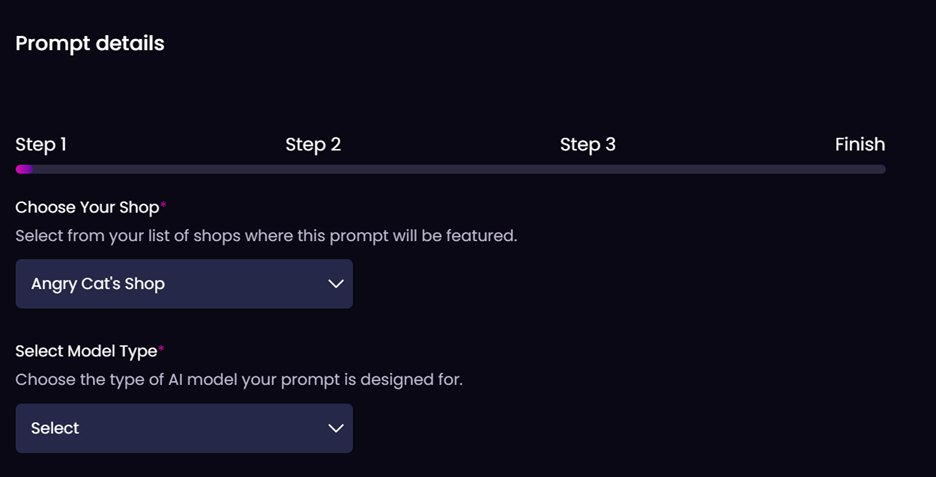
Select Model Type: Choose the type of AI model your prompt is designed for, such as text, image, video, audio, or 3D, depending on what best fits your content. Once AI model type is selected, please choose specific AI model you used for this prompt.
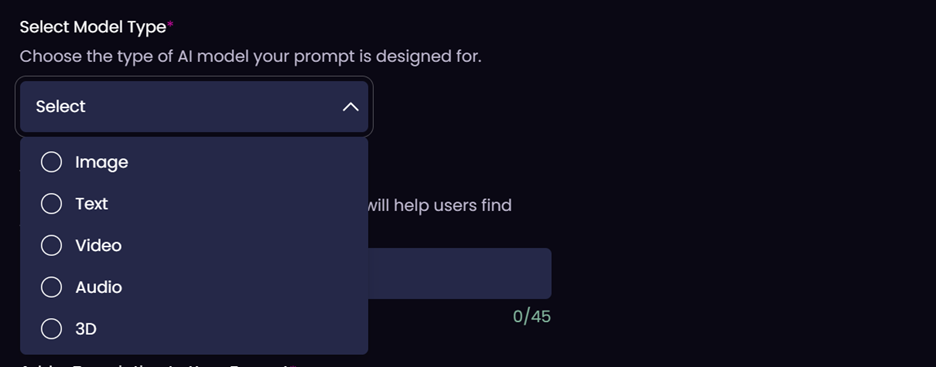
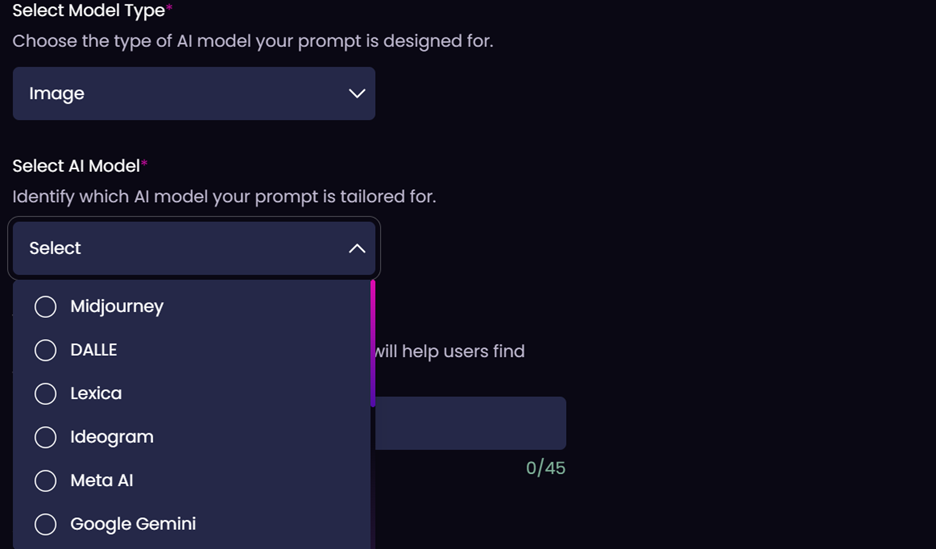
Write Your Prompt Name: Create a catchy and descriptive title for your prompt, up to 45 characters. Ensure it includes key search terms to help users find your prompt easily. For example, "Professional Stock Photo of Nature" or "Cartoon Kids' Book Illustrations" are good examples of prompt names.

Add a Description to Your Prompt: Provide a concise description (up to 700 characters) of what your prompt does. Remember not to include the prompt text itself as it is visible to everyone. Consider using a template to save time for future submissions. To do this – write the text you would like to use for future, once done – click on Save template under the text field. Next time you will be submitting your prompt, instead of writing description again, just click on Use template, and your description will be inserted into the text field, where you can edit it if needed. Consider writing something that can be easily adjustable depending on the prompt theme. For example:
Create your own collection of [Cartoon animals / Professional Studio Portraits / 3D Logo Design Ideas / etc]. This prompt is perfect if you need an idea for your app, website, ads, marketing materials and many more.
- Examples of ready-to-use prompts included!
- High quality generation results!
- User-friendly instructions!
Using this or similar template helps you save your time every time you submit a new prompt.
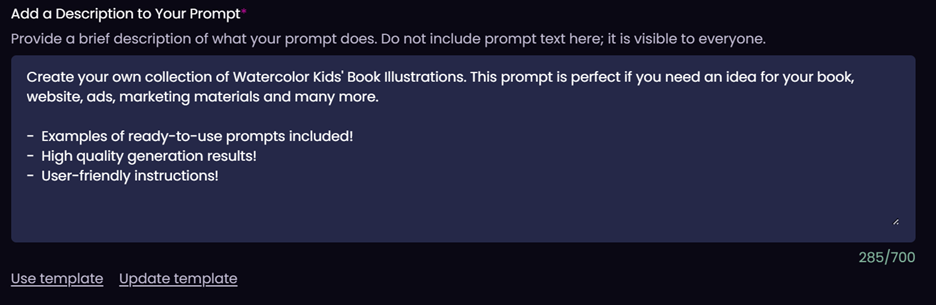
Select a Price: Set a competitive price for your prompt to attract buyers. This should reflect the quality and potential utility of your prompt.
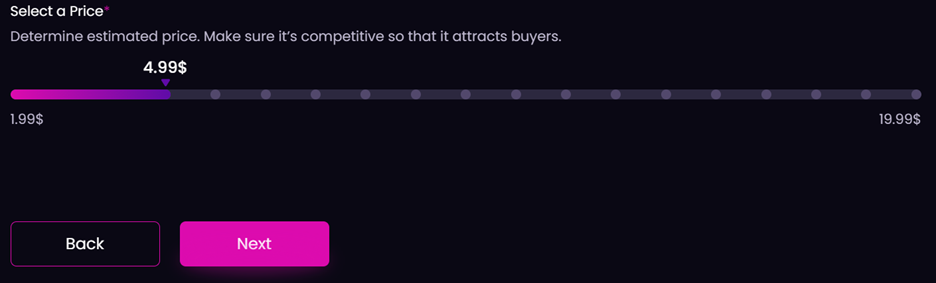
After you are done with everything described above, click Next.
Now you are on Step 2 of Prompt Submission. Depending on the AI model you chose on Step 1 – the fields will be a bit different on this step. We will focus more on Image prompts as now the majority of all prompts on LaPrompt are image prompts.
Prompt Text: Input the full text of your prompt here, including all specific settings you utilized. Ensure you enclose any variables within [square brackets] to clarify editable elements for buyer. This should be more like a template with all variables put into [square brackets]. Note, it’s better to replace words with general notions, e.g. cat, dog or tiger – [animal], girl or boy – [character], etc
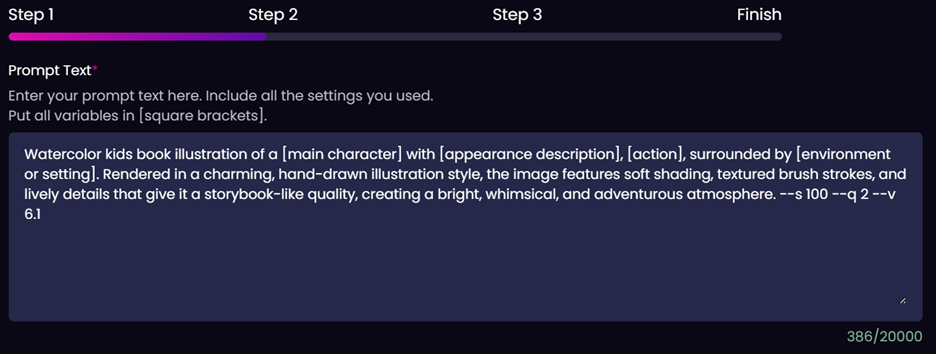
Prompt Examples: Provide at least 3 examples of your actual prompt here that you used to generate images / videos / 3D models / audio, etc. The more examples you provide – the better, so that your future buyer can easily use them to generate similar content. One of examples will be used by LaPrompt team to test and validate the functionality of your prompt.
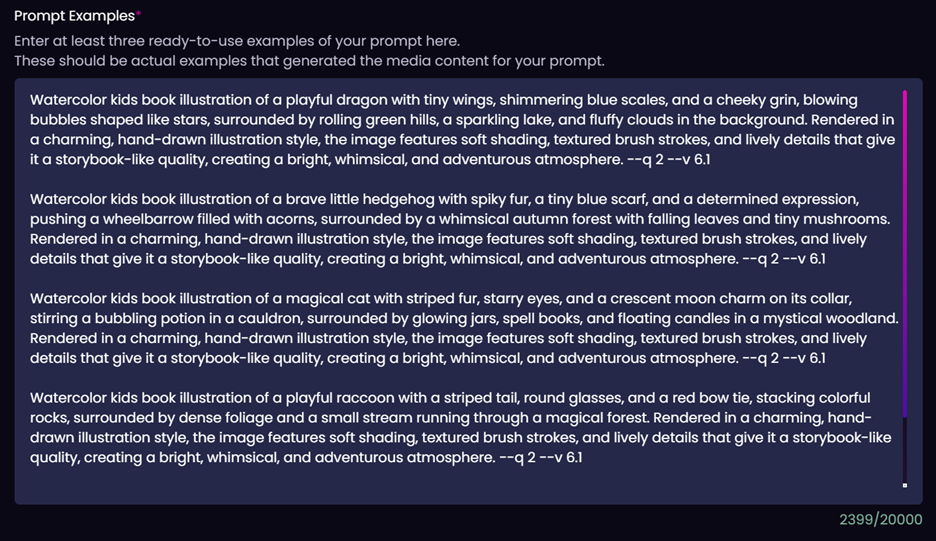
Model-Specific Settings: Depending on the AI model selected, you might need to specify additional settings. For example if Midjourney was selected in the previous step, you will need to choose the version, whether Raw mode was enabled, and the choice of stylization.
Prompt Instructions: Clearly list any steps or guidelines that users should follow to effectively use your prompt. This field can also be saved as a template for future prompt submissions to streamline the process.
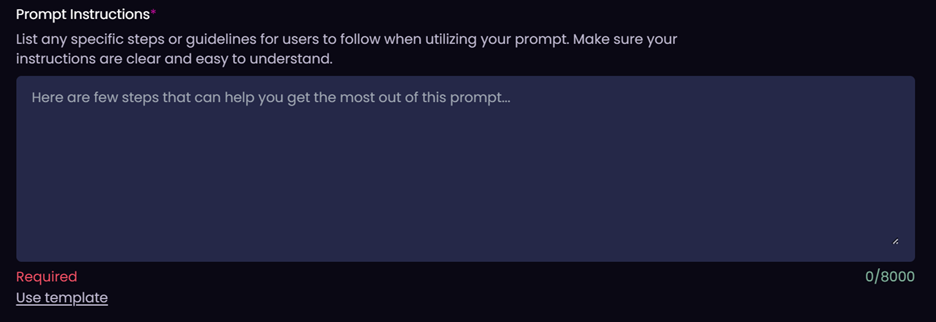
Here’s a template example:
Hello, thank you for purchasing our prompt. Please find the instructions below, just replace the words in brackets with the necessary words and your prompt is ready to go!
List of variables:
[color] - red, blue, silver, golden, etc.
[subject] - wolf, eagle, tiger, elephant, fox, etc.
As you can see, we used the existing template, and changed the list of variables only so that they correspond to the current prompt:
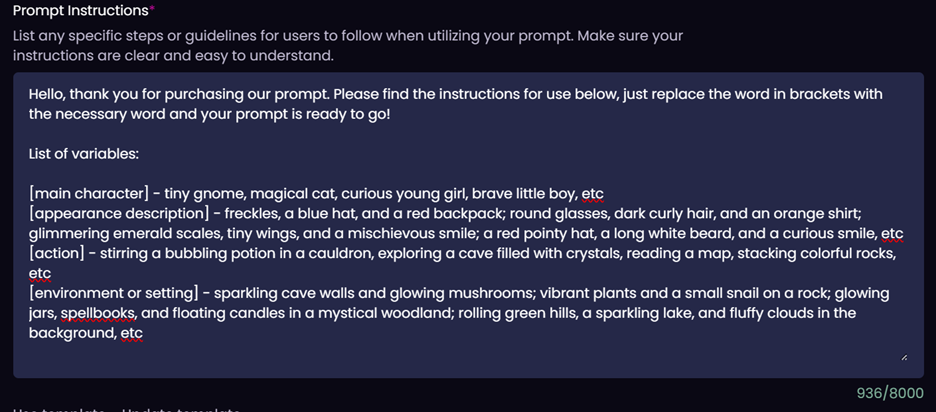
Once you have filled in all necessary fields, click Next to proceed to Step 3.
Example Images: Upload 9 example images that have been generated using this prompt. Ensure that these images are direct outputs with no collages or edits. If you submit video prompt – 3 video examples will be required here.
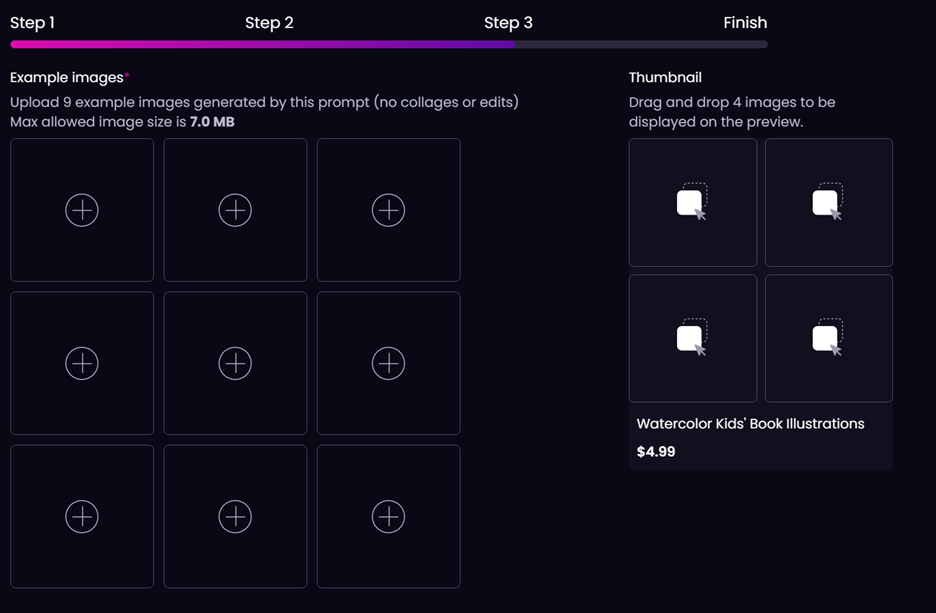
Thumbnail: For image prompts, drag and drop 4 images that will be displayed in the prompt preview. For video prompts, select one to serve as the thumbnail. If you do not choose images or video for the thumbnail – the first 4 images or the first video will be used for the preview.
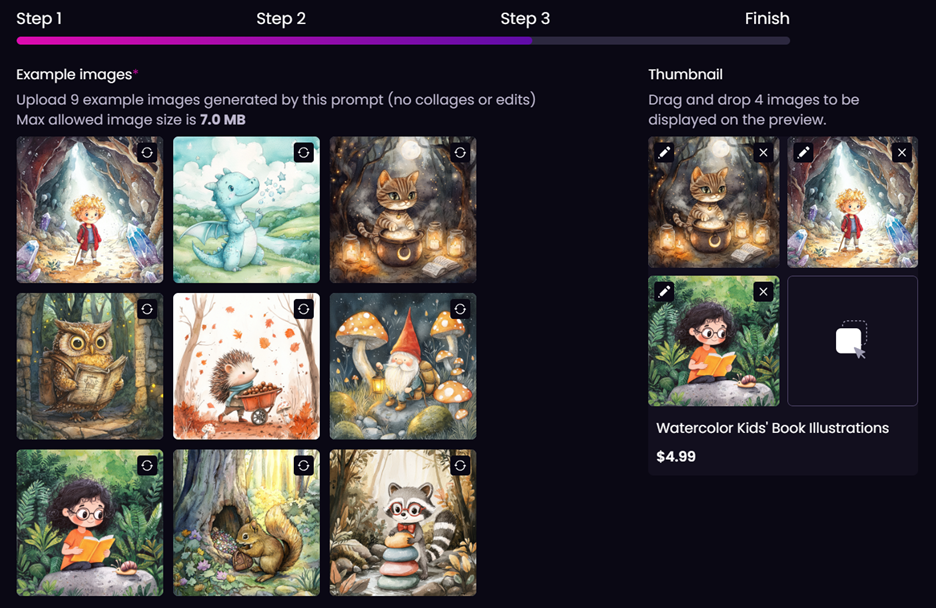
Category & Subcategory: Select the most appropriate category and up to three subcategories for your prompt. This helps in categorizing your prompt correctly, although adjustments can be made during the review process. As this is the prompt with Kids Illustration, here is what category and subcategories were selected:

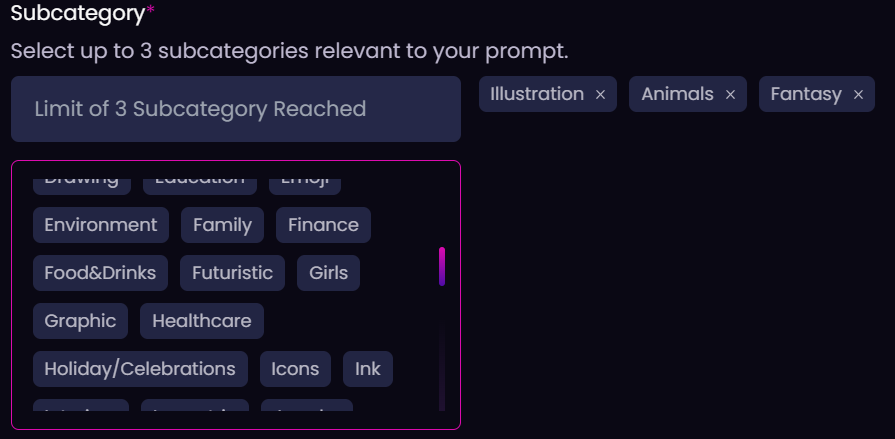
Tags: Add tags that best describe your prompt, such as "cat" or "girl". Tags play a crucial role in helping potential buyers find your prompt. You can select from existing tags or suggest new ones, which will be reviewed for approval. Not only subject can be used as a tag, but also some characteristic features of the images, e.g. “minimalist”, “abstract”, “studio background”, etc. For this prompt the following tags were selected according to what is depicted on the images:
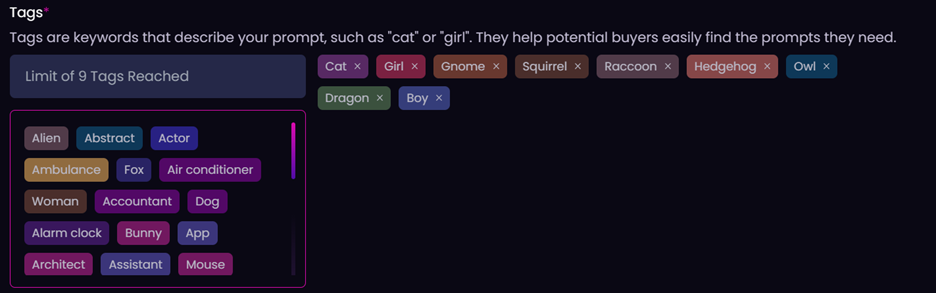
Once you are done with the tags, make sure all fields are completed and click Finish. You will be redirected to the screen with confirmation that your prompt was successfully submitted.
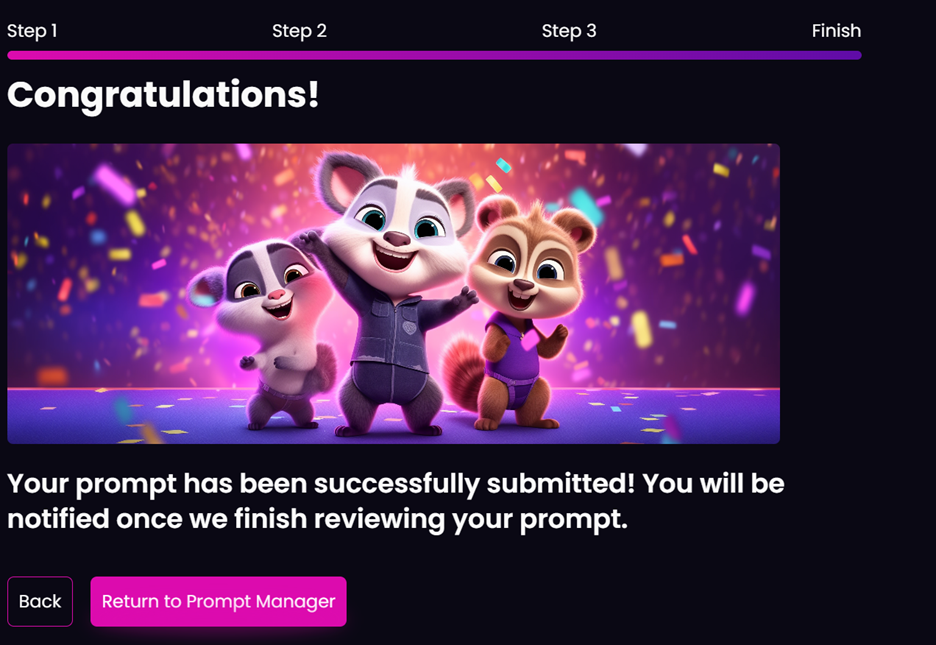
And this is how the prompt looks like in your Prompt Manager after submission. You can see the name, description, all 9 images in collage, category, subcategories, and tags following by prompt text, instructions, and all other fields below.
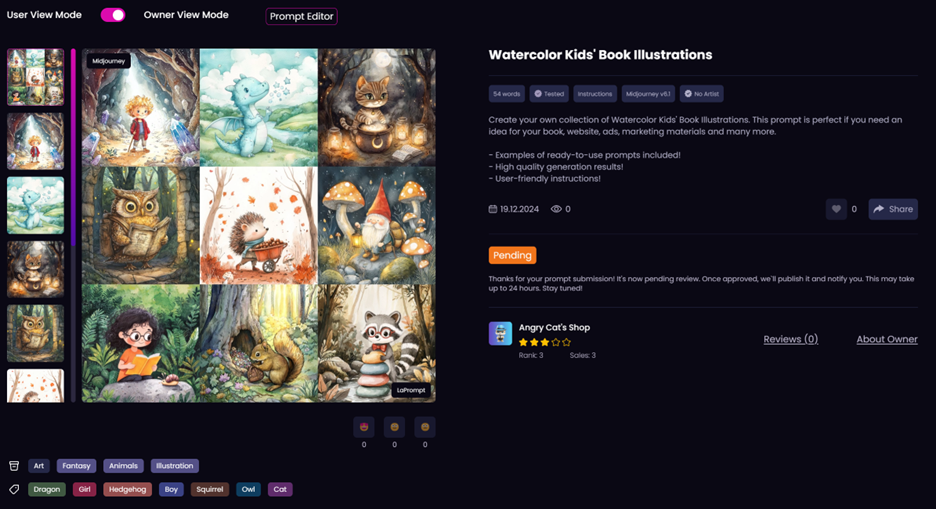
You can also see that the status is pending, which means that it hasn’t been reviewed yet. Once our team review your prompt, it will be either approved – which means that it is now published in our prompt market, or it will be declined – in this case we indicate the reason why we rejected the prompt. We encourage you to make necessary changes and resubmit your prompt.
We hope this step-by-step guide makes it easier for you to submit your prompts on LaPrompt. By following these steps, you should have a clear understanding of the submission process, allowing you to effectively share your creative work with our community. If you ever need further assistance or have questions about any step, please feel free to reach out for support. We look forward to seeing your innovative prompts on LaPrompt!
Frequently Asked Questions:
- What is AI prompt monetization?
- How can I earn money with AI prompts?
- Can I sell prompts for Sora?
- Can I sell prompts for Midjourney?
- Can I sell prompts for Ideogram?
- Can I sell prompts for Kling?
- Why should I choose LaPrompt to sell AI prompts?
Visit our FAQ page for more details.